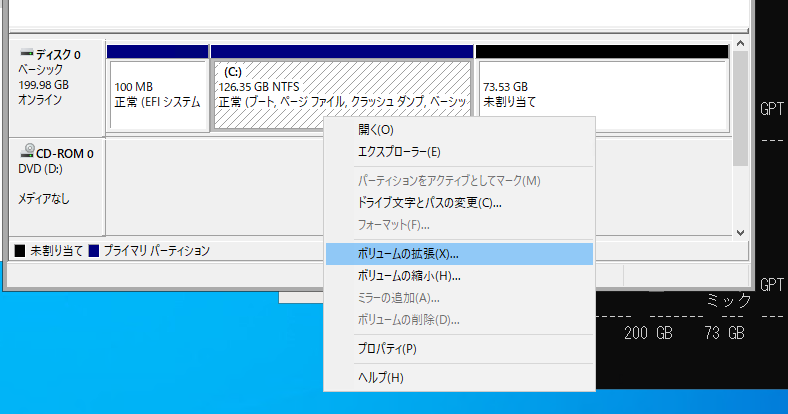このように。
どうやら、拡張したいパーティションと空きパーティションは隣り合わせでないといけないらしい。
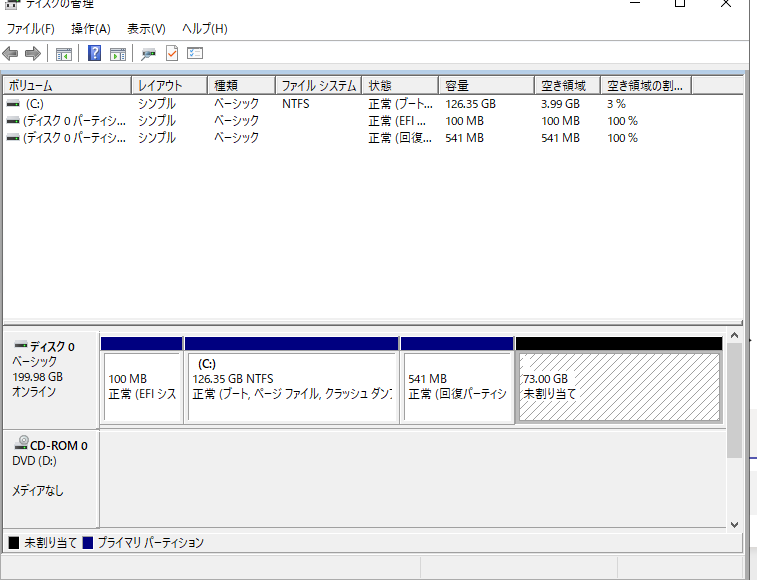
コマンドプロンプトを管理者権限で開き、回復パーティションを削除する。
再インストールすればいいので、いらない。
Microsoft Windows [Version 10.0.19045.4651] (c) Microsoft Corporation. All rights reserved. C:\Users\administrator>diskpart Microsoft DiskPart バージョン 10.0.19041.3636 Copyright (C) Microsoft Corporation. コンピューター: GREEN-37 DISKPART> list disk ディスク 状態 サイズ 空き ダイナ GPT ### ミック ------------ ------------- ------- ------- --- --- ディスク 0 オンライン 200 GB 73 GB * DISKPART> select disk 0 ディスク 0 が選択されました。 DISKPART> list disk ディスク 状態 サイズ 空き ダイナ GPT ### ミック ------------ ------------- ------- ------- --- --- * ディスク 0 オンライン 200 GB 73 GB * DISKPART> list partition Partition ### Type Size Offset ------------- ------------------ ------- ------- Partition 1 システム 100 MB 1024 KB Partition 2 予約 16 MB 101 MB Partition 3 プライマリ 126 GB 117 MB Partition 4 回復 541 MB 126 GB DISKPART> select partition 4 パーティション 4 が選択されました。 DISKPART> delete partition override DiskPart は選択されたパーティションを正常に削除しました。 DISKPART> DISKPART> list partition Partition ### Type Size Offset ------------- ------------------ ------- ------- Partition 1 システム 100 MB 1024 KB Partition 2 予約 16 MB 101 MB Partition 3 プライマリ 126 GB 117 MB DISKPART>
拡張ができるようになった