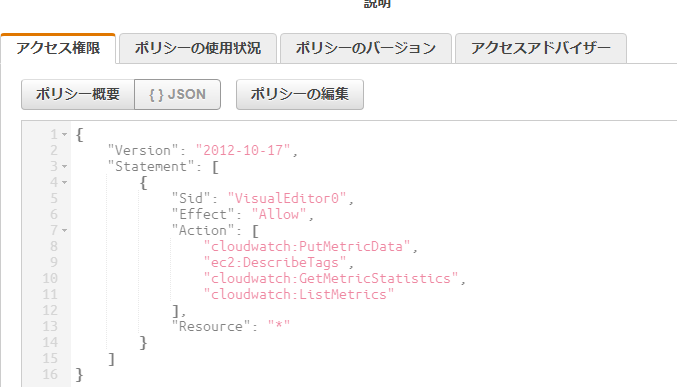メモリ情報はデフォルトの監視メトリクスにない
なんでー
自分でセットしてあげる必要があります。
以下ポリシーを持つユーザーを作成
CloudwatchとEC2へのFullAccessが付いていればいいけれど、EC2インスタンス内のフラットファイルに書き込むのでなるべく絞ったほうが良いと思う
{
"Version": "2012-10-17",
"Statement": [
{
"Sid": "VisualEditor0",
"Effect": "Allow",
"Action": [
"cloudwatch:PutMetricData",
"ec2:DescribeTags",
"cloudwatch:GetMetricStatistics",
"cloudwatch:ListMetrics"
],
"Resource": "*"
}
]
}
ツールのインストール
sudo yum install -y perl-Switch perl-DateTime perl-Sys-Syslog perl-
LWP-Protocol-https perl-Digest-SHA.x86_64
curl https://aws-cloudwatch.s3.amazonaws.com/downloads/
CloudWatchMonitoringScripts-1.2.2.zip -O
unzip CloudWatchMonitoringScripts-1.2.2.zip
cd aws-scripts-mon/
cp -p awscreds.template awscreds.conf
上記ポリシーを持っているユーザーのアクセスキーを設定
awscreds.conf
AWSAccessKeyId=xxxxxxxxxxxxxxxxxxxxx
AWSSecretKey=xxxxxxxxxxxxxxxxxxxxx
送信テスト(実際にはデータは送られない)
echo $?で0ならOK
./mon-put-instance-data.pl --mem-util --swap-util --disk-space-util
--disk-path=/ --verify
cronに仕込む
crontab -eで編集
*/5 * * * * ~/aws-scripts-mon/mon-put-instance-data.pl --mem-used-
incl-cache-buff --mem-util --disk-space-util --disk-path=/ --from-cron
実行確認
tail -f /var/log/cron | grep mon-put-instance-data.pl
動作確認
Linuxシステム項目が、Cloudwatch上の監視メトリクスに出現

参考
https://qiita.com/zaburo/items/98388ef35aa2e7a477e0
https://docs.aws.amazon.com/ja_jp/AWSEC2/latest/UserGuide/mon-scripts.html